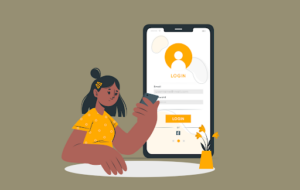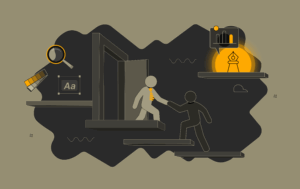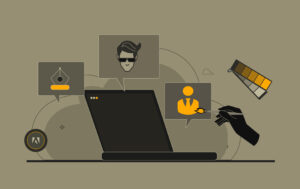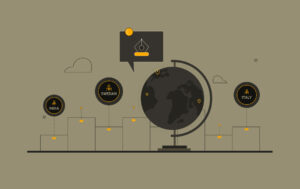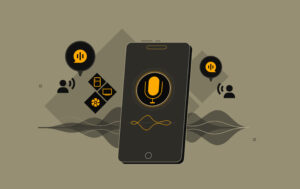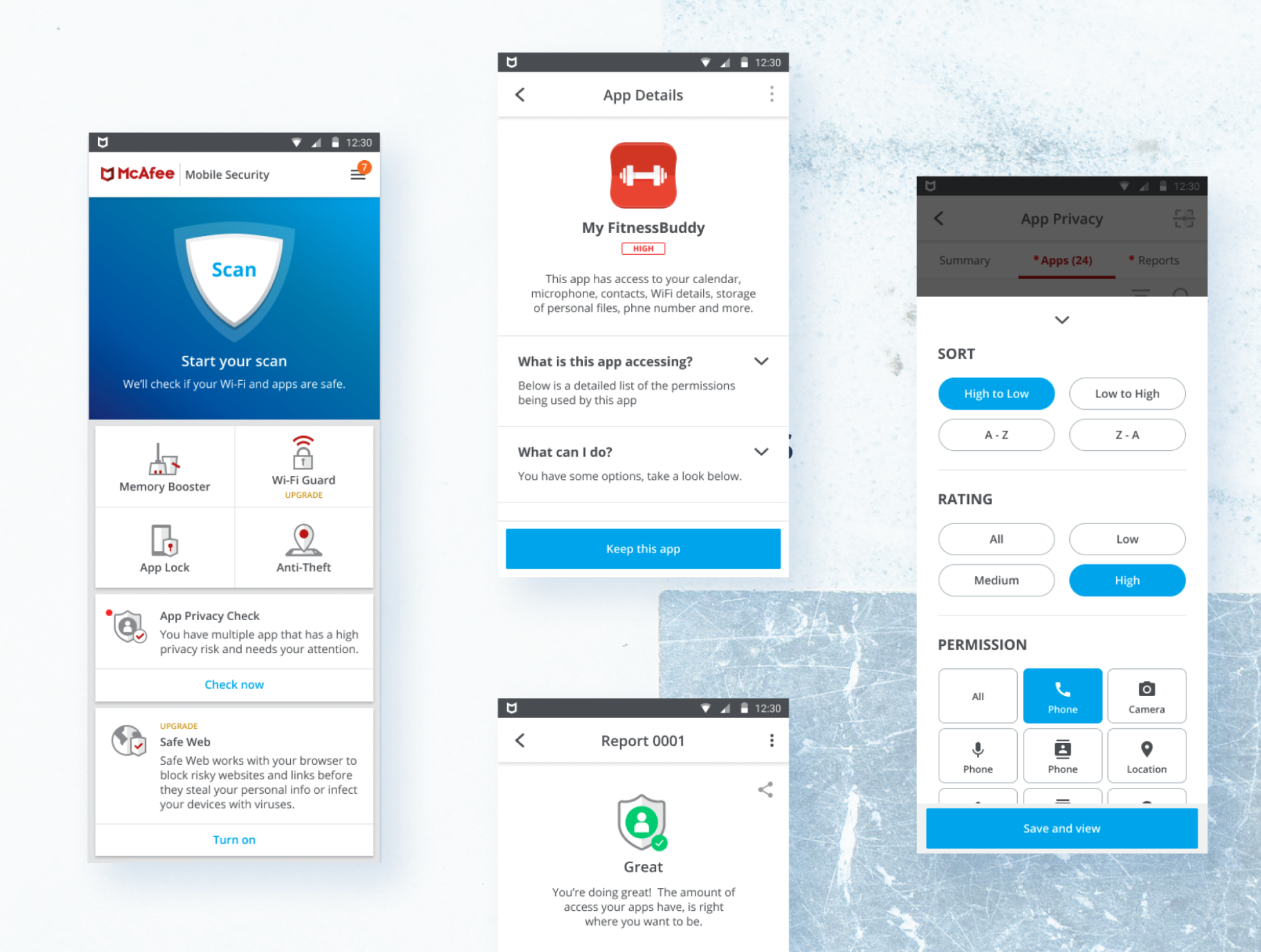Ugh, tiny screens. They’re everywhere these days – smartwatches, fitness trackers, budget phones. As a UX designer who thrives on clean layouts and clear navigation, cramming everything onto a screen the size of a postage stamp can be daunting. But what if I told you that designing for smaller screens doesn’t have to mean sacrificing user experience or your sanity?
We’ll dive into:
Accessibility Checks: Make sure your pint-sized masterpiece is usable for everyone, even those with visual impairments or motor limitations.
Space Invaders: Strategies to combat the limited real estate and keep your design from looking like a cluttered mess.
Prioritization Power: Learning to identify the most crucial information and features for your users, because on a small screen, every pixel counts.
Touch-Friendly Designs: Optimizing buttons, menus, and interactive elements for those delicate fingertips, because let’s be honest, nobody enjoys accidentally fat-fingering the wrong option.
Accessibility Checks: Tiny Doesn’t Mean Excluded
Imagine navigating a smartwatch app with blurry vision or trying to tap a tiny button with clumsy fingers. Not exactly a delightful user experience, right? That’s where accessibility checks come in. Just because the screen is small doesn’t mean we can forget about those with diverse needs. Here’s how to ensure your design is inclusive:
- Size Matters (But Not Too Much): Fonts are the unsung heroes of accessibility. Ditch the microscopic text that needs a decoder ring to understand. Aim for a font size of at least 16px, and avoid those fancy scripts that look like they escaped from a medieval manuscript.
- Color Contrast Chaos: Remember that scene in Willy Wonka where Violet Beauregarde turns into a giant blueberry? Yeah, we don’t want users feeling like their eyes are about to burst from trying to decipher text against a blinding background. Ensure enough contrast between text and background colors. Tools like WebAIM’s WebAIM Contrast Checker can be your knight in shining armor.
- Alt Text to the Rescue: Images are great, but for users who rely on screen readers, they’re just a big question mark. Write clear and concise alt-text descriptions for your images. Don’t just write “Image” – be descriptive! Tell the user what they’re missing out on (visually, of course).
Space Invaders: Conquer the Limited Real Estate
Small screen, big dreams? Absolutely! Here are some strategies to maximize your limited space:
- Prioritization Power: Not everything can fit on a tiny screen, so be ruthless (but kind!). Identify the most essential features and information for your users. Think about the core functionalities of your app or website and prioritize those elements in the design.
- Chunking Information: Nobody enjoys scrolling through an endless text block on a tiny screen. Break down large chunks of text into smaller, digestible pieces. Use headings, subheadings, and bullet points to improve readability.
- White Space is Your Friend: Whitespace isn’t wasted space, it’s your secret weapon! It creates visual breathing room and makes your design less cluttered. Use white space strategically to separate elements and guide the user’s eye.
Prioritization Power: Less is More
Small-screen real estate is precious, so let’s treat it with respect. Here are some strategies to prioritize content and avoid overwhelming your users:
- Identifying the MVP (Most Valuable Pixels): Not everything deserves a starring role on the tiny stage of your screen. Think about the core functionalities of your app or website and prioritize those elements. Conduct user research to understand what information and features are most important to your users. This will help you make informed decisions about what makes the cut and what gets politely shown at the door (or rather, minimized to a hidden menu).
- Chunking Information: Bite-Sized Content for Big Impact: Nobody enjoys scrolling through an endless text block the size of their pinky finger. Break down large chunks of information into smaller, digestible pieces. Use headings, subheadings, and bullet points to improve readability. Think of it like creating a snack platter of information – easy to consume and visually appealing.
- The Art of White Space: White space isn’t wasted space, it’s your secret weapon! It creates visual breathing room and makes your design less cluttered. Use strategic white space to separate elements and guide the user’s eye. Imagine a minimalist art gallery – each piece has its own space to shine, and the overall experience is calming and focused.
Touch-Friendly Design
Those tiny screens are usually paired with even tinier fingers. Here’s how to make sure your design is a joy to interact with, even for the clumsiest of thumbs:
- Finger Sizing: While there isn’t a single, universally accepted standard, guidelines from Apple’s Human Interface Guidelines and Google’s Material Design Guidelines recommend a minimum touch target size of 48dp (density-independent pixels) for mobile devices. This translates to roughly 9mm or 0.35 inches, considered the average adult fingertip diameter.
- Spacing: Leave enough space between interactive elements to avoid accidental taps. Aim for a minimum of 8dp (density-independent pixels) of space between buttons and other touchable elements.
- Touch Heatmaps: Tools like Hotjar or Crazy Egg allow you to visualize where users tap on your design during usability testing. This helps identify areas where buttons or interactive elements might be too small or close together and allows for refinement based on real user behavior.
- Target Practice: Make sure your buttons, icons, and other interactive elements are large enough to be easily tapped without accidentally hitting something else. Imagine yourself wearing oven mitts – would you still be able to interact with your design comfortably?
- Spacing it Out: Don’t crowd your buttons together like sardines in a can! Leave enough space between interactive elements to avoid accidental taps.
- Feedback is Key: Provide clear visual feedback when users interact with elements. Did they tap a button? Let them know with a color change or a subtle animation. This helps users feel confident in their interactions.
By following these tips and a little bit of creative thinking, you can design beautiful and user-friendly experiences for even the smallest of screens. Remember, good design is all about empathy – consider the needs of your users and create a digital space that’s enjoyable for everyone, regardless of the size of their device.